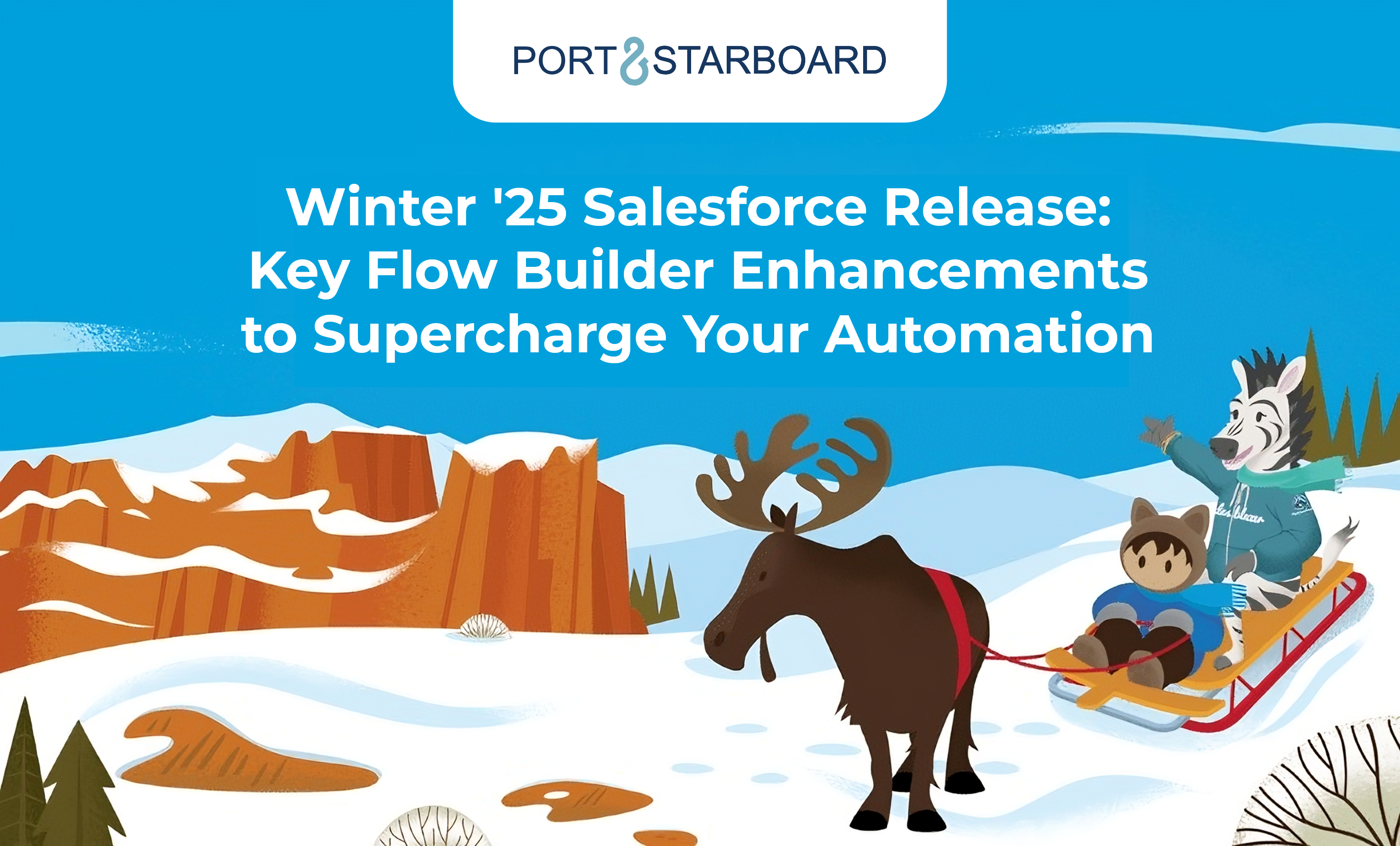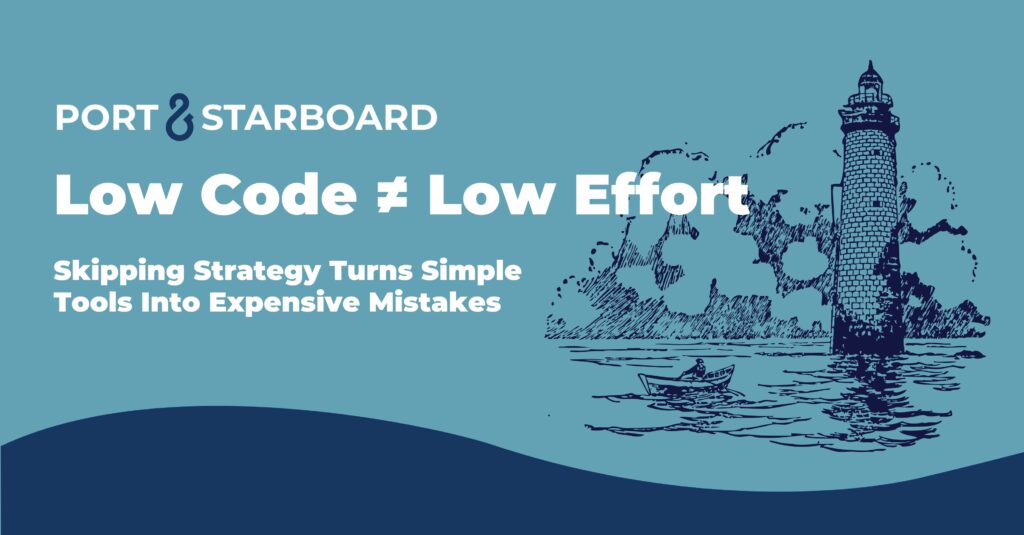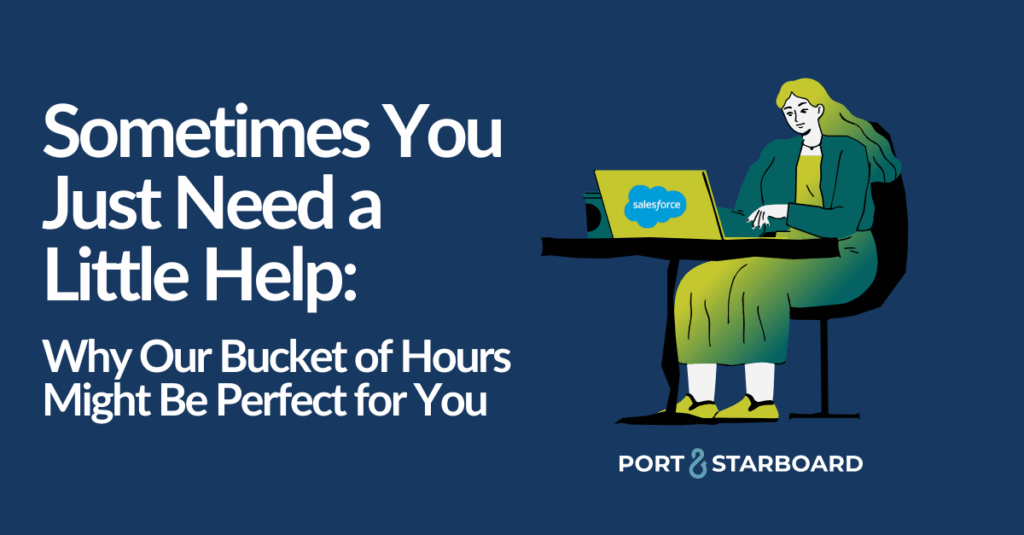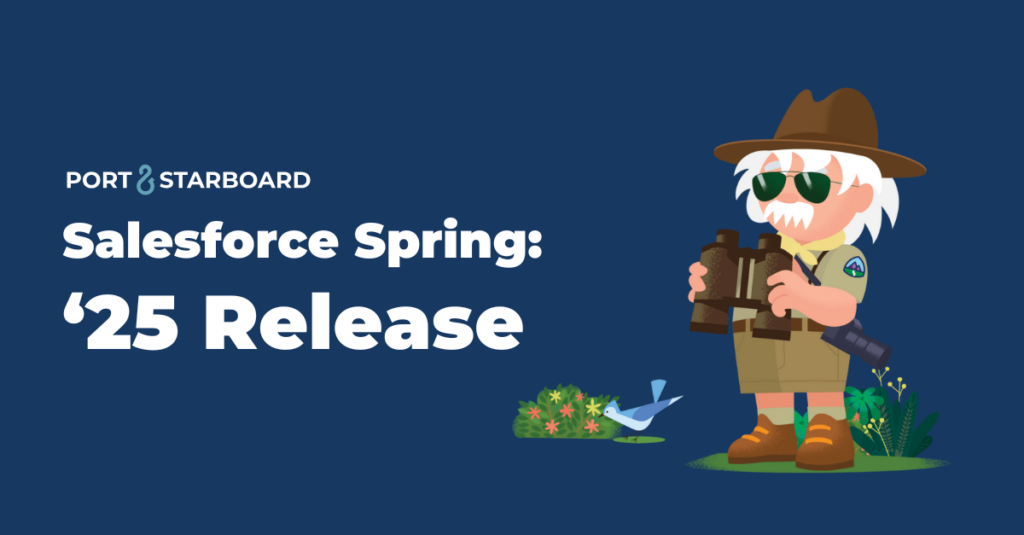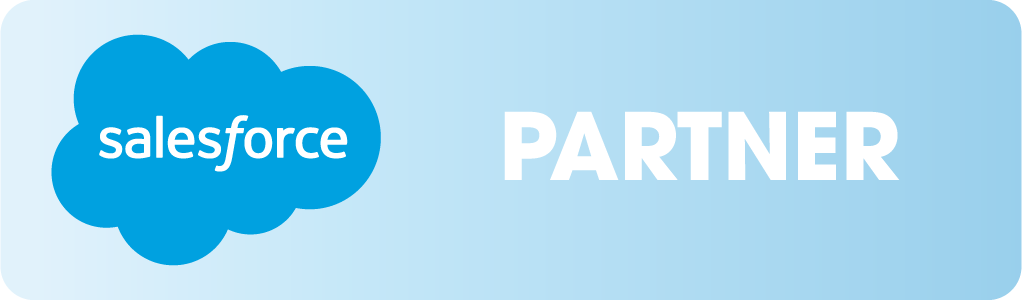Key Flow Builder Enhancements to Supercharge Your Automation
The Winter ’25 release is packed with updates that elevate the power of Salesforce Flow, making it even more versatile and capable of handling complex automation needs. We’re excited to dive into some of the standout features that can help your business streamline processes, reduce manual effort, and maximize efficiency. Whether you’re a decision-maker seeking operational improvements or a technical expert building automation, these enhancements make Flow a game-changer.
1. Action Buttons on Screen Flows: Make Things Happen Faster
Winter ’25 introduces Action Buttons as a standard feature in Flow. This allows users to trigger autolaunched flows directly from a screen flow, creating new possibilities for real-time interactions without leaving the screen.
For instance, consider a screen flow with a Get Contacts button that triggers an autolaunched flow to fetch and display all contacts associated with a selected account. Instead of navigating through multiple screens with a series of “Next” clicks, this functionality transforms the screen into a dynamic interface, allowing users to interact with data in real time.
The Action Buttons themselves can also be dynamic by configuring them to be enabled or disabled based on specific criteria—such as whether or not an account has been selected yet. This ensures that your screen flows remain responsive and smart.
2. Enhancements to Repeater Screen Components: Update, Create, and Delete Records in Bulk
The Repeater component was a popular feature introduced in Summer ’24 that allowed users to quickly input data and create multiple records from a single screen. For example, when managing a policy with multiple beneficiaries, you could include a Repeater component in a screen flow with fields like Beneficiary Name, Relationship, and Benefit %. Users could easily fill in the information, and if they needed to add more beneficiaries, an ‘Add’ button would generate a new set of input fields for each additional beneficiary.
Winter ’25 enhances this feature by allowing admins to pre-populate the Repeater with existing record data. In our beneficiary example, if a policy already has three beneficiaries, the Repeater can display those records at the start of the flow. Users can then edit the details, remove beneficiaries with a click, or add new ones that aren’t yet in Salesforce.
To support this enhancement, Repeaters automatically output new collections—All Items, Added Items, Prepopulated Items, and Removed Items—empowering admins to seamlessly extract the records that need to be created, updated, or deleted based on users’ inputs. Moreover, as you’ll discover in the next feature we cover, you can now handle these record updates and creations together without the need for separate processing.
Why it matters: For users, this further streamlines your workflows, reducing the time spent switching between screens and simplifying bulk data management. For admins, it enables the creation of more dynamic, single-screen flows that efficiently handle complex data interactions.
3. Upsert Functionality in Create Records: One Element, Dual Purpose
One of the standout updates is the new Update Existing Records toggle within Create Records elements. This upsert-like feature removes the need to separate new records from those needing updates. Previously, admins had to create distinct collections for new and existing records, using both Create and Update elements to process them. Now, everything can be managed in a single step.
Let’s say your flow needs to create a new opportunity and update the stage of an existing one for the same account, this new functionality allows both actions to be completed at once. Gone are the days of building separate collections and multiple elements for creating and updating records—just one streamlined process does it all.
This enhancement works particularly well alongside the improved repeater components mentioned earlier. Now that repeaters can be prepopulated with record data, you can handle updates and creation in tandem, making it even easier to collect, update, and manage user-inputted data in bulk.
Why it matters: This enhancement simplifies complex flows and reduces the number of elements required, leading to faster, more efficient automation and can further minimize flow maintenance over time.
4. Transform Element: Now More Versatile
The Transform element has also received a significant upgrade. Previously, it could only map data to Record or Apex-defined types. Now, you can map source data to target resources such as Text, Numbers, Currency, Boolean, Date, and Date/Time.
For example, say you have a flow designed to show the total value of a sales rep’s open opportunities. Instead of looping through records and manually calculating the total, the Transform element can now map the sum directly to a currency variable, reducing complexity and speeding up the process.
Another powerful use case is querying records related to a collection of other records. Let’s revisit the ‘Get Contacts’ button example from earlier. Suppose a user selects multiple accounts and wants to retrieve contacts for each. With the Transform element, you can now gather all the account IDs into a text collection, which can then be used to query all contacts whose account IDs match any of those in the collection using the IN operator in a Get Records element.
Why it matters: This is a major quality-of-life improvement for admins and your automation. It means fewer steps for your flows and faster, more efficient data manipulations without needing to write more complex logic.
5. Hidden Screen Components’ Collections Now Properly Output “Null”
Finally, a subtle but important enhancement: if a screen component is hidden, its output collection now properly returns a Null value. Previously, such components would return a confusing “[null]” text value that didn’t behave like true nulls or empty collections. This would cause flow decisions that use IS NULL or IS EMPTY operators to return false positives.
A common scenario where this issue arose was with File Upload components in screen flows. Imagine a screen flow with an ‘Add Attachments’ toggle that reveals a File Upload component when selected. After the screen, a decision element checks whether the File Upload component’s collection is empty, and if it’s not, the files are related to a record. If the user chose not to upload any attachments and left the toggle off, the decision element would still falsely consider the collection to be non-empty, leading to potential issues downstream.
This new behavior ensures that those flow decisions checking for IS NULL or IS EMPTY will work as intended. Keep in mind, your flow must be on API version 62 or higher to take advantage of this fix.
Why it matters: This change helps ensure more accurate, error-free flows when working with conditional logic and hidden components.
The Winter ’25 release adds a host of new capabilities to Flow that make both user interactions and admin setups smoother and more intuitive. Whether you’re looking to improve the way your team engages with Salesforce or want to streamline your flow-building process, these updates bring significant improvements.
At Port & Starboard, we specialize in helping businesses implement and customize Salesforce automations to drive results. Ready to make the most of these new Flow Builder features? Contact us today to learn how we can help you achieve your goals!